How a Customer Engagement Platform Can Transform Your Marketing Strategy
See how a customer engagement platform can transform your marketing strategy with better personalization & interaction.

This comprehensive guide will take you step-by-step through the process of building a professional website using WordPress. Whether you're a beginner or have some experience, you'll learn everything from setting up your hosting and installing WordPress to customizing themes, creating engaging content, optimizing for search engines, and managing plugins. Unlock the power of WordPress and unleash your creativity to create a stunning and functional website that meets your unique needs.
WordPress is an incredibly powerful and versatile content management system that enables you to create beautiful websites with ease. Whether you’re a beginner looking to build your first website or a seasoned pro wanting to take advantage of the latest features, WordPress has something for everyone.
With its endless customization options and easy-to-use interface, WordPress has become one of the most popular content management systems, powering over 40% of websites worldwide.
In this ultimate guide, we’ll walk you through everything from setting up your domain name and hosting account, installing WordPress, creating pages and posts, customizing themes and plugins, and adding eCommerce functionality – up to more advanced techniques like SEO optimization and site security. With our step-by-step instructions, even complete beginners can have their own fully functional WordPress website in no time! So let’s get started!
Before we dive into the specifics of building a WordPress website, let’s go over some of the basic features of WordPress.
WordPress is a content management system (CMS) that makes it easy to create and manage your website’s content. WordPress is open-source software, which means that it’s free to use, and anyone can modify its source code. WordPress is designed to be user-friendly, even for people who have no experience with web design or development.
Here are some of the features that make WordPress a popular choice for website building:
With WordPress, you can customize the appearance and functionality of your website with themes and plugins.
WordPress was originally designed for blogging, so it comes with built-in blogging features, such as categories and tags.
WordPress allows you to create user accounts and set different levels of access for each user.
WordPress is built with SEO in mind, making it easy to optimize your website for search engines.
WordPress themes are designed to be responsive, which means they adapt to different screen sizes, from desktops to mobile devices.

The first step in building a WordPress website is choosing a domain name and a hosting provider. A domain name is the address of your website on the internet (e.g., www.example.com). A hosting provider is a company that provides the server space where your website will be stored.
When choosing a domain name, you want to choose something that’s easy to remember and reflects your brand or business. It’s also a good idea to choose a domain name that’s easy to spell and pronounce.
When choosing a hosting provider, you want to choose a provider that’s reliable and offers good customer support. You also want to consider the provider’s pricing and the features they offer. Some popular hosting providers for WordPress websites include Bluehost, SiteGround, and HostGator.
Once you have your domain name and hosting provider, you can start installing WordPress. Most hosting providers offer a one-click WordPress installation process, which makes it easy to get started.
To install WordPress manually, you’ll need to download the WordPress software from the official WordPress website (www.wordpress.org) and upload it to your hosting account. Once you’ve uploaded the files, you’ll need to create a database for WordPress to use. You can do this through your hosting provider’s control panel.
After you’ve installed WordPress, you’ll be taken to the WordPress dashboard. This is where you’ll manage your website’s content and settings.
WordPress themes are pre-designed templates that you can use to customize the appearance of your website. There are thousands of WordPress themes available, both free and paid. When choosing a theme, you want to choose one that’s responsive, easy to navigate, and reflects your brand or business.

To install a WordPress theme, go to Appearance > Themes in the WordPress dashboard and click the Add New button. From there, you can browse the WordPress theme directory or upload a theme that you’ve downloaded from another source.
Plugins are add-ons that you can install to enhance the functionality of your WordPress website. There are thousands of WordPress plugins available, both free and paid. When choosing a plugin, you want to choose one that’s reliable, compatible with your WordPress version, and adds value to your website.
Some popular plugins for WordPress websites include:
A plugin that helps you optimize your website for search engines.
A plugin that allows you to create customizable contact forms.
A plugin that allows you to create customizable forms.
A plugin that provides security, backup, and performance optimization features.
A plugin that allows you to create an online store.
To install a WordPress plugin, you can go to Plugins > Add New in the WordPress dashboard and search for the plugin you want to install. Once you’ve found the plugin, you can click on the Install Now button and then activate the plugin.
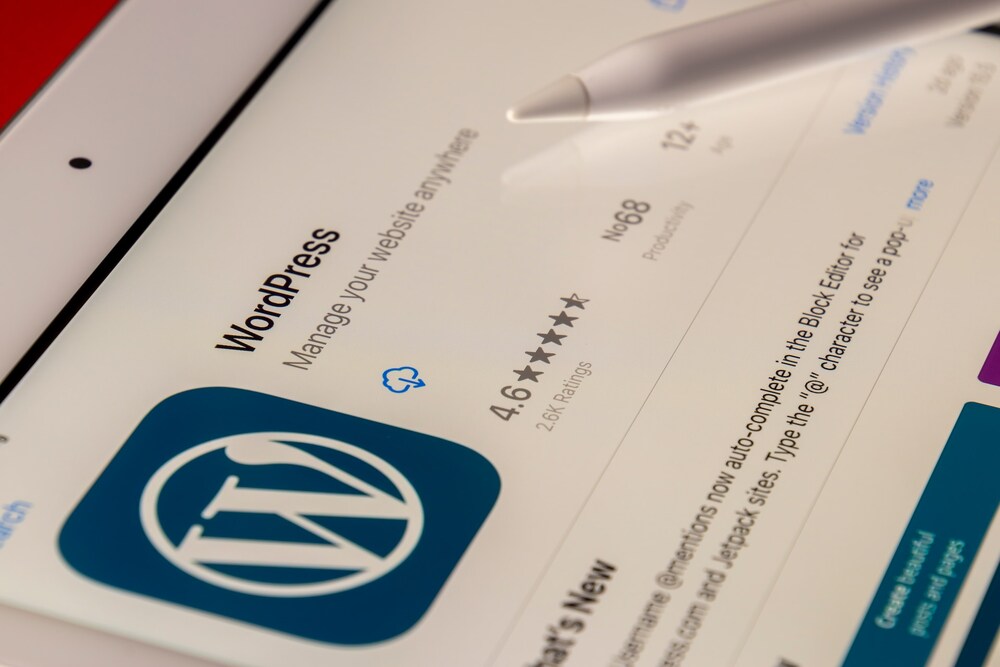
Now that you have your theme and plugins installed, it’s time to set up the structure of your website. This includes creating pages, menus, posts, and categories.
Pages are static content on your website, such as your About page, Contact page, and Services page. To create a new page, go to Pages > Add New in the WordPress dashboard.
Menus are the navigation links on your website. To create a menu, go to Appearance > Menus in the WordPress dashboard. You can add pages, categories, or custom links to your menu from there.
Posts are blog articles or news updates on your website. To create a new post, go to Posts > Add New in the WordPress dashboard.
Categories are used to organize your posts. To create a new category, go to Posts > Categories in the WordPress dashboard.
Now that you have your site structure set up, it’s time to start adding content to your website. This includes text, images, videos, and other types of media.
To add text to your website, you can simply type directly into the WordPress editor. You can format your text using the formatting options in the editor.
To add images to your website, you can go to Media > Add New in the WordPress dashboard. From there, you can upload images from your computer or import them from other sources.
To add videos to your website, you can either upload them to your website or embed them from video hosting sites like YouTube or Vimeo.
As mentioned earlier, menus are important to your website’s navigation. You want to make sure your menus are easy to navigate and clearly labeled.

To create a menu, go to Appearance > Menus in the WordPress dashboard. From there, you can add pages, categories, or custom links to your menu. You can also drag and drop menu items to rearrange their order.
SEO stands for search engine optimization, which refers to the process of optimizing your website to rank higher in search engine results pages (SERPs).
To optimize your WordPress site for SEO, you can use a plugin like Yoast SEO. Yoast SEO allows you to optimize your website’s content for specific keywords, preview how your website will appear in search engine results, and analyze the readability of your content.
Other ways to optimize your WordPress site for SEO include:
Finally, it’s important to keep your WordPress site secure and updated. This includes keeping your WordPress version, themes, and plugins up to date.
WordPress regularly releases updates that fix security vulnerabilities and bugs. To update WordPress, you can go to Dashboard > Updates in the WordPress dashboard.
Themes and plugins also release updates that improve functionality and security. To update your themes and plugins, go to Appearance > Themes or Plugins in the WordPress dashboard.
In addition to keeping your WordPress site updated, it’s important to take other security measures to protect your site from hackers and malware.
Some ways to keep your WordPress site secure include:
WordPress is a powerful and versatile platform for building websites. Whether you’re creating a blog, a portfolio, or an online store, WordPress offers a wide range of features and customization options to suit your needs.
By following the steps outlined in this guide, you can create a professional-looking WordPress website that’s optimized for search engines, easy to navigate, and secure from hackers and malware. Remember, building a website takes time and effort, but with WordPress, the process is made much simpler and more enjoyable. Happy website building!